Playwright on Alpine Linux
NOTE: This feature is EXPERIMENTAL.
Playwright actually requires a permission for shell command execution, and many run-time dependencies for each browser.
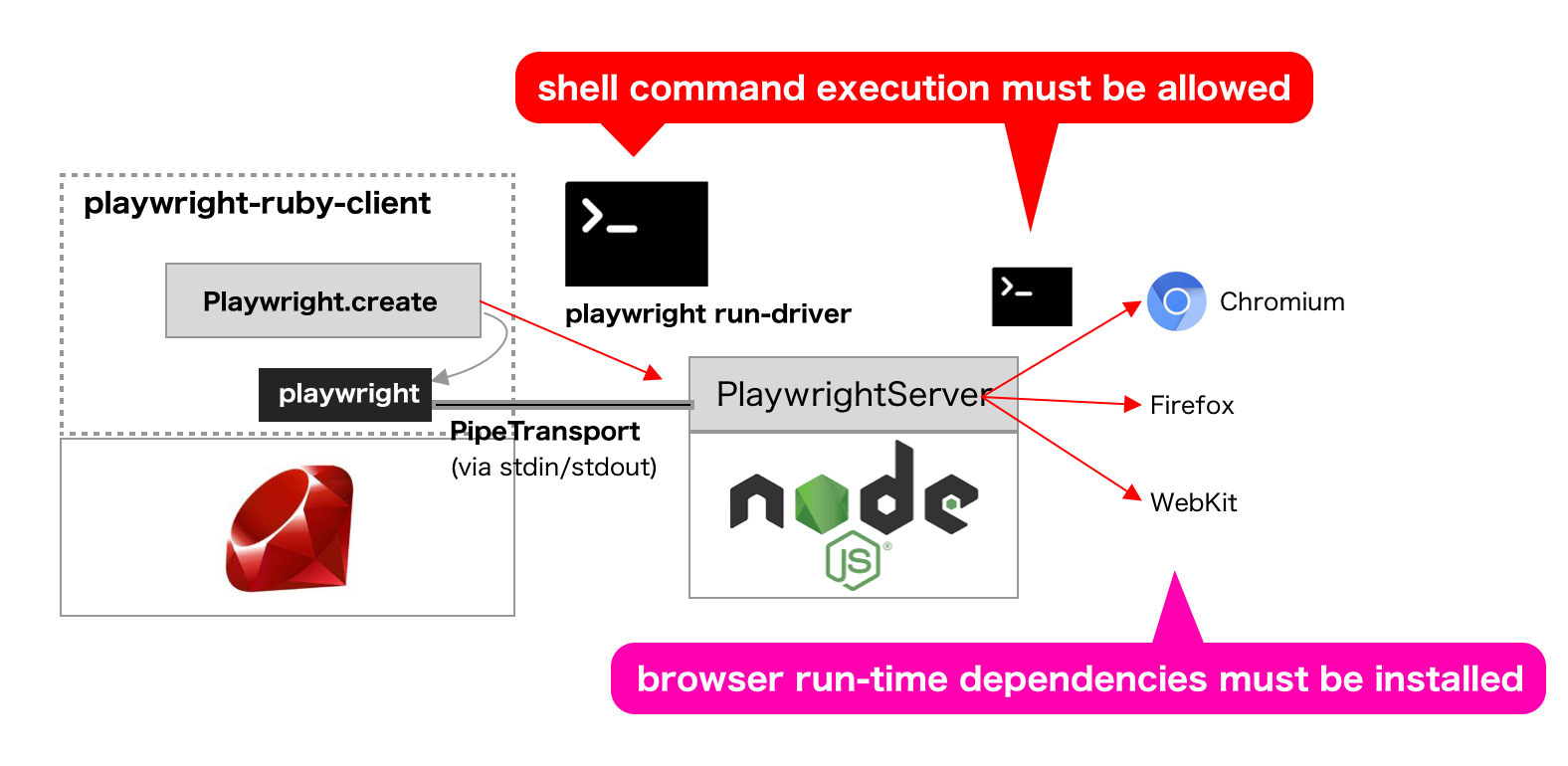
This all-in-one architecture is reasonable for browser automation in our own computers.
However we may have trouble with bringing Playwright into:
- Docker
- Alpine Linux
- Serverless computing
- AWS Lambda
- Google Cloud Functions
- PaaS
- Heroku
- Google App Engine
This article introduces a way to separate environments into client (for executing Playwright script) and server (for working with browsers). The main use-case assumes Docker (using Alpine Linux), however the way can be applied also into other use-cases.
ref: https://playwright.dev/docs/docker#remote-connection
Overview
Playwright Ruby client is running on Alpine Linux. It just sends/receives JSON messages of Playwright-protocol via WebSocket.
Playwright server is running on a container of official Docker image. It just operates browsers in response to the JSON messages from WebSocket.
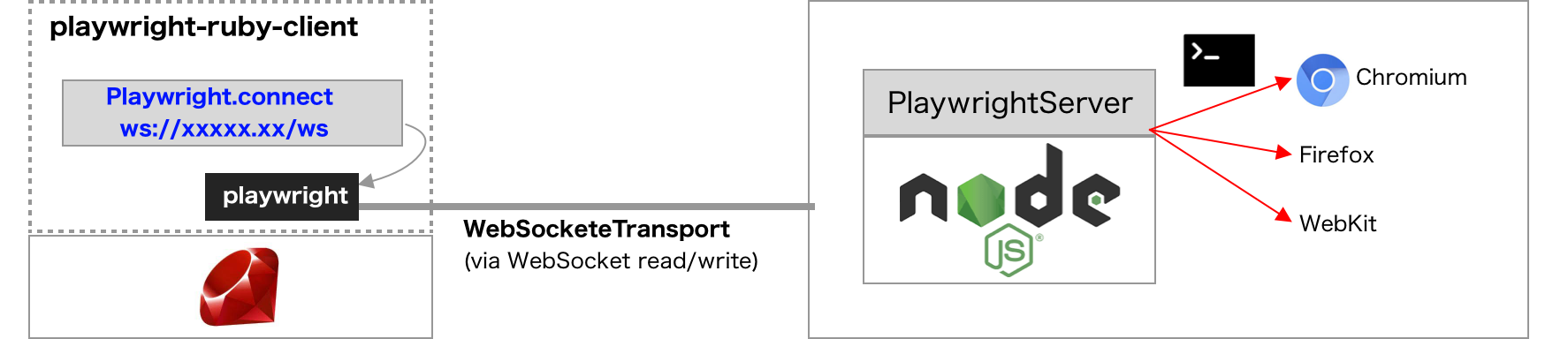
- Server can be launched with
npx playwright run-serverCLI command. - Client can connect to server with BrowserType#connect. In playwright-ruby-client,
BrowserType#connectand not implemented yet and usePlaywright#connect_to_browser_server()instead.
Client code
Many example uses Playwright#create, which internally uses Pipe (stdin/stdout) transport for Playwright-protocol messaging. Instead, use Playwright#connect_to_browser_server(endpoint) for WebSocket transport.
require 'playwright'
Playwright.connect_to_browser_server('wss://example.com:8888/ws') do |browser|
page = browser.new_page
page.goto('https://github.com/microsoft/playwright')
page.screenshot(path: 'github-microsoft-playwright.png')
end
wss://example.com:8888/ws is an example of endpoint URL of the Playwright server. In local development environment, it is typically "ws://127.0.0.1:#{port}/ws".
We can also pass launchOptions parameters using a launch-options query string like this:
require 'json'
launch_params = { headless: false }
Playwright.connect_to_browser_server("wss://example.com:8888/ws?launch-options=#{launch_params.to_json}") do |browser|
page = browser.new_page
page.goto('https://github.com/microsoft/playwright')
page.screenshot(path: 'github-microsoft-playwright_headful.png')
end
Playwright.connect_to_browser_server('wss://example.com:8888/ws') do |browser|
page = browser.new_page
page.goto('https://github.com/microsoft/playwright')
page.screenshot(path: 'github-microsoft-playwright_headless.png')
end
Server code
With the official Docker image or in the local development environment with Node.js, just execute npx playwright install && npx playwright run-server --port $PORT --path /ws. ($PORT is a port number of the server)
If custom Docker image is preferred, build it as follows:
FROM mcr.microsoft.com/playwright
WORKDIR /root
RUN npm install playwright && ./node_modules/.bin/playwright install
ENV PORT 8888
CMD ["./node_modules/.bin/playwright", "run-server", "--port", "$PORT", "--path", "/ws"]
Debugging for connection
The client and server are really quiet. This chapter shows how to check if the communication on the WebSocket works well or not.
Show JSON message on client
Just set an environment variable DEBUG=1.
DEBUG=1 bundle exec ruby some-automation-with-playwright.rb
Enable verbose logging on server
Just set an environment variable DEBUG=pw:* or DEBUG=pw:server
DEBUG=pw:* npx playwright run-server --browser chromium
See the official documentation for details.